Course Home
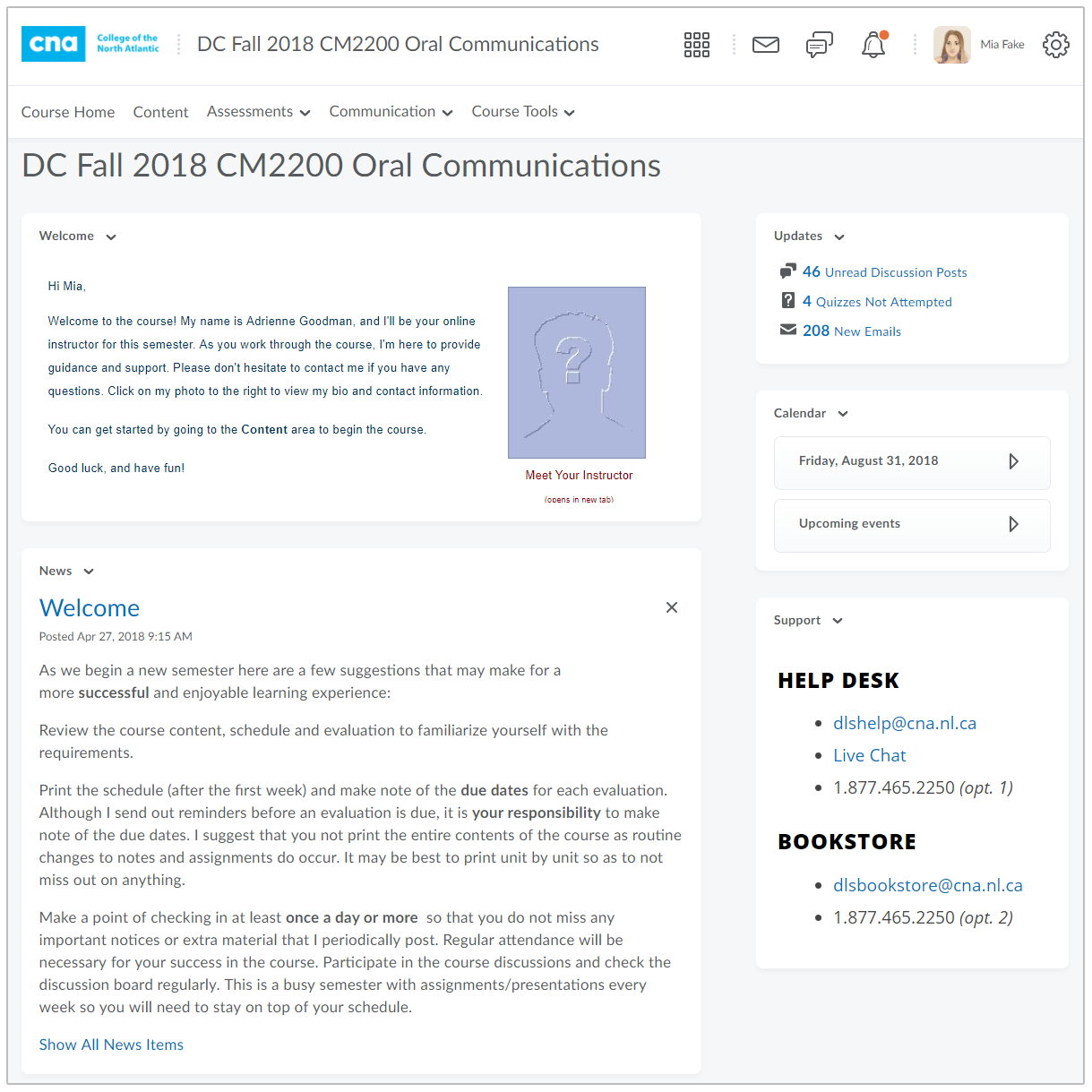
Course Home is the first page you visit when you enter a course, as shown below. Similar to My Home, it also contains widgets, tool links on the navbar, and resources that enable you to access your personal information, account settings, and course specific content.
The Course Home Navbar is your main navigation tool within a course, providing relevant tools and resources.
See below for a list of tools and resources located within the Course Home Navbar
(Click on the + / - in the title bar below to open / close)
Provides access to course materials, such as course outline, schedule, etc.
Provides access to Dropbox, Grades, Quizzes, and Self Assessments.
- Dropbox: enables you to submit assignments, eliminating the need to mail, fax, or email.
- Grades: allow you to check your grades on assignments and tests.
- Quizzes: allows you to take a quiz, review your results, and see class statistics for a quiz.
- Self Assessments: allows you to test your knowledge of the course material, however, responses are not graded.
Provides access to several different ways for students and instructors to communicate within Brightspace. Each has different features and each is designed to facilitate a different type of communication.
- Blog: post and respond to questions, engage in discussions, and share opinions and comments with other users. Blog entries can be public or private.
- Discussions: post, read, and reply to messages on different topics, ask questions, share files, or work with your peers on assignments and homework.
- Email: send and receive messages from within Desire2Learn.
- ePortfolio: a personal tool for storing, organizing, reflecting on and sharing items that represent your learning.
- Locker: upload and store files from your computer to D2L. Personal lockers are kept private, while the Group locker allows you to collaborate on files with others.
- Surveys: may be used to seek opinions and assess user satisfaction.
- Video Assignments: may be used for video-based assessment requiring a webcam.
- Virtual Classroom: live web conferencing platform that allows you to interact with your instructor and classmates using video, two-way audio, text messaging, a shared whiteboard and more
Provides access to a variety of tools to help you successfully complete your online studies.
- Attendance: can be used both as a simple attendance tool, but also as a level of performance or participation type tool.
- Awards: displays any badges or certificates released to you by your instructor.
- Calendar: any upcoming due dates, that your instructor has added, will appear here for your course.
- Checklist: highlights important or required assignments, readings, or other items to complete.
- Classlist: view your instructor(s) and other students enrolled in your course, send email or pager messages, and view shared locker files.
- Class Progress: view a summary of your activity in the course, such as your login history, content pages viewed, and assessments completed.
- Competencies: view your level of achievement in the course(s).
- Glossary: key terms and their definitions.
- Groups: used to create collaboration and communication activities, but also for some very creative learning role-play and case study type activities.
- Rubrics: used to evaluate course assessments.
- System Check: a tool which ensures your browser is properly configured to use the Brightspace system.
The remainder of the Course Home page contains widgets which contain links to various tools.
- Welcome: a welcoming message from your instructor with access to the Instructor's Bio Page.
- News (Course): used to communicate important updates and information from your instructor.
- Updates: new discussion postings, new quizzes, and new emails will appear here.
- Calendar: Course specific due dates, that your instructor has added, will appear here.
- Support: contains contact information to the DL Help Desk and DL Bookstore.
