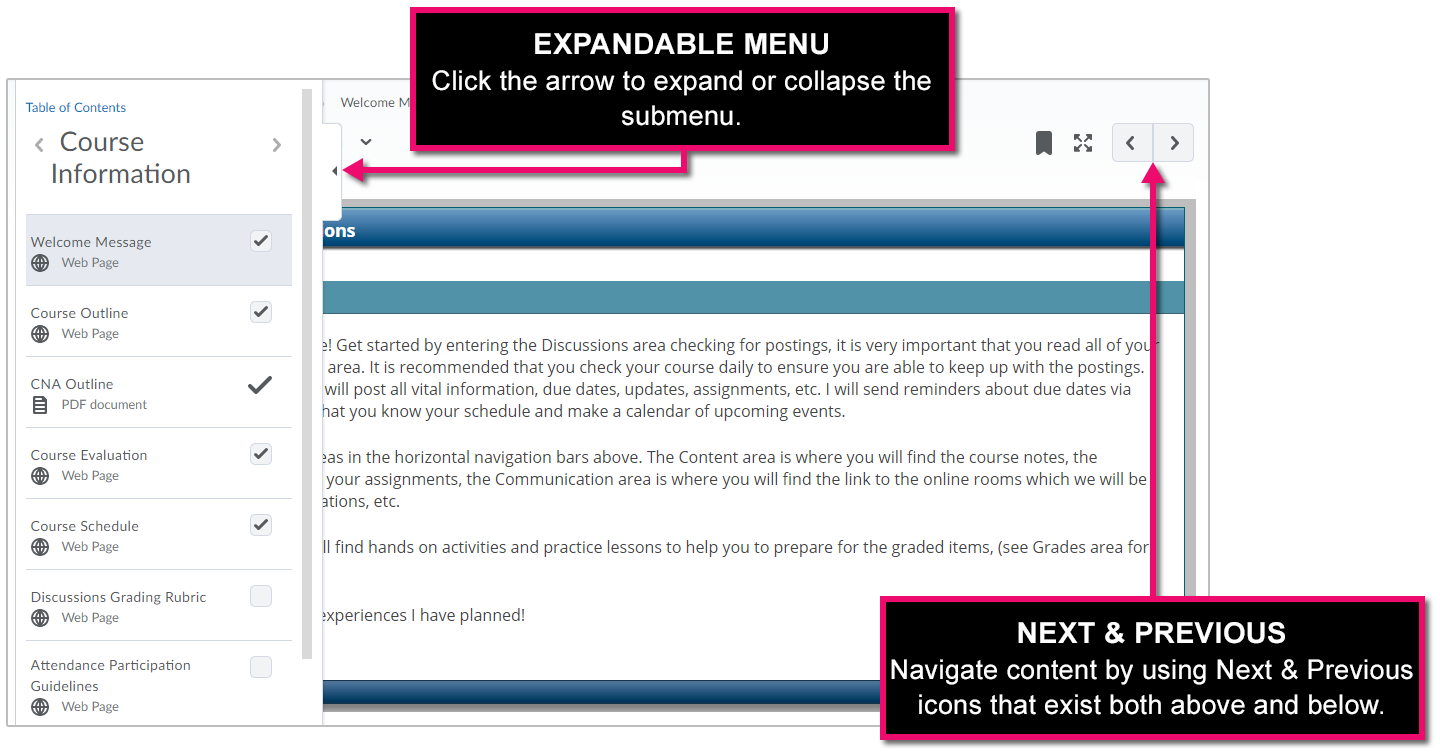Course Content
To access your course content, click Content in the Course Home Navbar. Course materials such as course outline, lecture notes, and readings are organized in the Table of Contents. The image below depicts what a typical content area looks like.
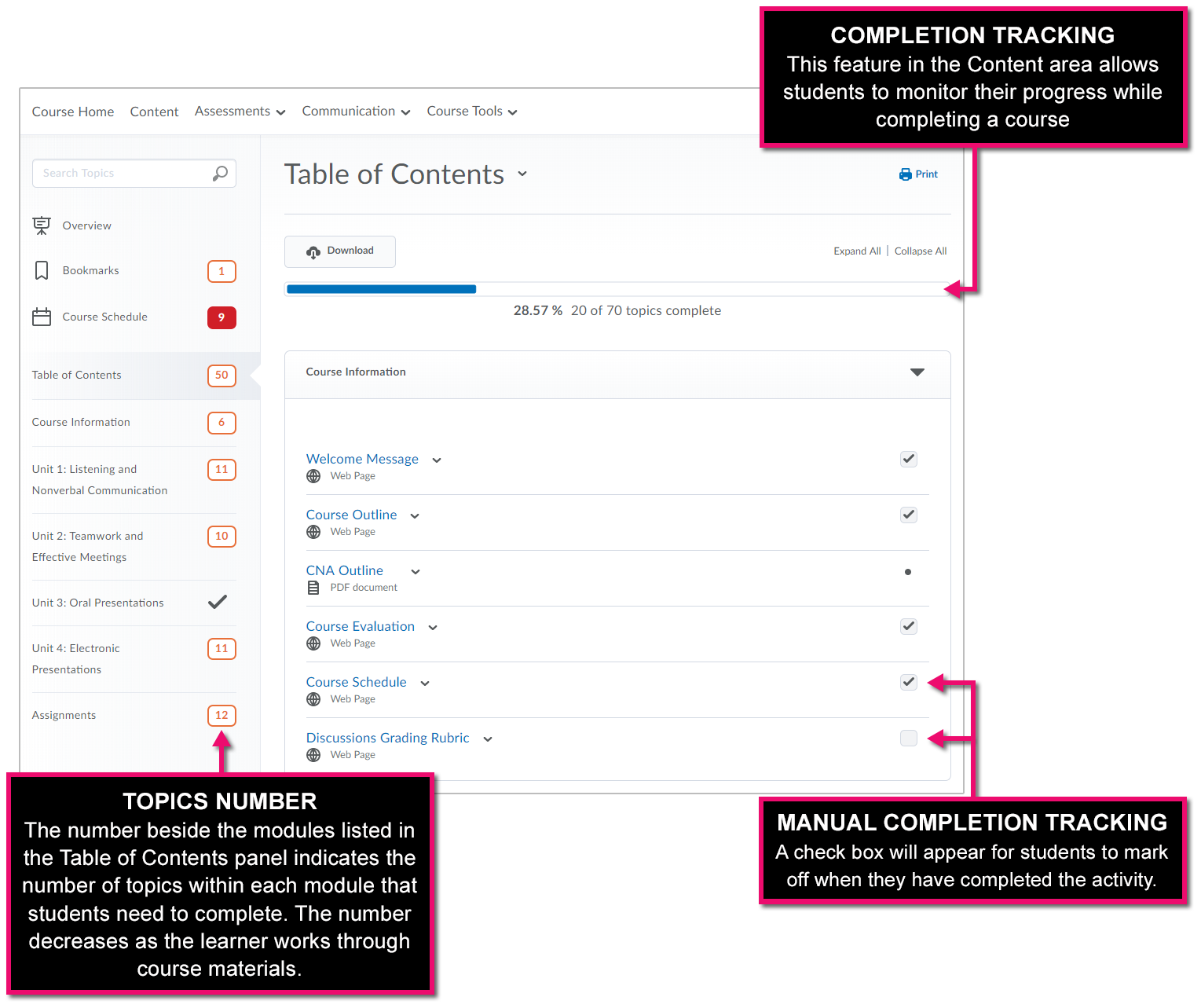
You may use the Search feature to search the course content pages for any keywords you are looking for.
The Table of Contents remembers the expanded/collapsed state of modules from session to session, and includes options to expand all and collapse all with a single click.
Completion Tracking
Completion tracking provides progress indicators as students complete course activities, giving you a good sense of what you've done and what you need to do in their course. This tracking may be automatic (the system will mark the activity as complete once the student participates) or manual (students are provided a check box to mark off when they have completed the activity).
Expandable Content Menu
The Content area features an expandable menu panel on the left that lets you quickly navigate to any topic or module in the course at any time. (This menu also support swipe gestures on tablets so you can swipe left to expand and right to collapse the panel on both iPad and Android tablets.)