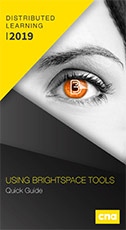This section provides links to quality resources to help you become proficient in the use of Brightspace by D2L.
Using Brightspace Quick Guide
Using Brightspace Quick Guide is a brochure that provides a brief step-by-step description of how to complete some of the most common tasks in Brightspace.
The guide includes the following topics: Working with Quizzes, Editing Questions and Layout, Setting up Discussion Forums and Topics, Uploading Files into a Course, Managing Course Content, Setting up the Gradebook, Working with Grades, Working with Groups, and Setting up the Assignment Dropbox.
Download Using Brightspace Quick Guide.
If you are teaching one of these courses on campus and would like to avail of this content please complete the following form: http://dls.cna.nl.ca/forms/OnCampus.aspx
Many faculty teach multiple sections of what is essentially the same course. For your convenience, course sections can be merged within Brightspace. The form below allows you to request Brightspace course merge. NOTE: THERE IS NO UNMERGE TOOL!
- Ensure you double check all information provided on this form before sending. If improper course org codes are provided, this form will not be processed. If you have questions on what a course org code is, please review the following guide: Copying Course Org Codes.
- All related data will be removed from merged courses. Once students have started entering data in the course shells, or you have started posting grades, DO NOT request we merge your course offering.
Brightspace Course Merge Form (Online Form)
Now available for download, the Brightspace Course Set-up Kit . This is a starting point for CNA instructors on how to setup a course for remote instruction, including templates. Please download and import into your course shell. For information on importing, visit Importing Course Components.
Brightspace Tutorials
- Calendar (PDF ) | (Video )
- Classlist (PDF ) | (Video )
- Attendance (PDF )
- Adding Content using Templates (PDF ) | (Video )
- Adding Content (Word, PPT, etc.) (Video )
- Adding Content (Video, URL, etc.) (Video )
- Managing Content (Video )
- Add Existing Activities to Contents (Video )
- Copying Course Components (PDF ) | (Video )
- D2L Gradebook & Peoplesoft 2.0 (PDF )
- Creating Assignments using the Dropbox (PDF ) | (Video )
- Creating Discussion Forums and Topics (PDF ) | (Video )
- Editing Discussion Postings (Video )
- Grading Discussions (Video )
- Exporting Course Content (PDF )
- Importing Course Content (PDF ) | (Video )
- Exporting Course Materials As A Brightspace Package (PDF ) | (Video )
- Class Progress (Video )
- View As Student (Video )
- Groups (PDF )
- News Items (PDF ) | (Video )
- Importing Quiz (PDF )
- Creating a Quiz (Video )
- Reset Quiz Attempt (PDF ) | (Video )
- Grading A Quiz (Video )
- Manage Special Quiz Access (PDF ) | (Video )
- Exam Checklist (PDF )
- Respondus Importing Exam Guide (PDF ) | (Video )
- Download Respondus Lockdown Browser (PDF )
- Faculty Guide to Online Exams - Lockdown Browser and Monitor (PDF )
- Adding Respondus Lockdown Browser to a Quiz (PDF )
- Rubrics (PDF )
- Running a Virtual Classroom Meeting (Video )
- Create Virtual Classroom (Full Class) (Video )
- Create Virtual Classroom (Individual Student) (Video )
- Managing Special Dropbox Folder Access (PDF ) | (Video )
- Grading Dropbox Items (Video )
- Unique Grading Circumstances (Video )
- Entering Non-Numeric Grades in Peoplesoft (Video )
- Transferring Grades (Video )
Microsoft Office 365 Tutorials
- Accessing Office 365
- Install Office 365
- Microsoft Office 365 Quick Start Guides and Tutorials
- Microsoft 365 Basics Video Training
- Get Started with Microsoft Teams
- Microsoft Teams for Education - Quick Start guide for educator
- Microsoft Teams Video Training
- Microsoft Teams - Permissions, Settings & Recording Tips
- Recording and Sharing Teams Meetings
- Creating and Editing Shared Documents in Microsoft Teams
- Accessing and Using OneDrive
- OneDrive Video Training
- Upload a Video in Microsoft Stream
- Embed Microsoft Stream Video in Microsoft Teams
- Microsoft Word Training
- Microsoft Excel Video Training
- Microsoft PowerPoint Video Training
- Microsoft Access Video Training
- Microsoft Outlook Training
- Microsoft One Note Video Training
- Microsoft Templates and Learning Walkthroughs
- Microsoft Office Cheat Sheets
Online Teaching Tutorials and Tools
- Checklist for D2L On-campus Shells
- A Quick Guide to Teaching Remotely
- Accessibility Tips for Teaching Remotely
- Designing Alternative Assessments
- Electronically Signing a PDF File
- Loom Video Recording Tool (Free for Students and Teachers)
- Getting Started with Wacom
- Assessment Guidance & Plan For Redesigned Online & Blended Delivery