ESSENTIAL TEACHING TOOLS | SOCIAL MEDIA TOOLS | MULTIMEDIA TOOLS | TEXTBOOKS | HTML EDITORS | COPYRIGHT
Social Media Tools
Using Social Media to Better Engage Students can enhance both the classroom and the online experience. There are literally hundreds of tools available but we focus on just a few of the most popular here. We encourage you to experiment and to 'Think Differently - Teach Differently!'
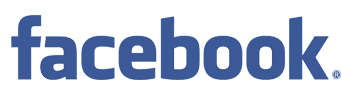
Many teachers have been hesitant to use Facebook in the learning environment, given their inherent risk of exposing students to inappropriate content. Unquestionably there are inherent risks in using any internet based application, however risk must be weighed against the benefits to using a widely accepted, engaging and intuitive platform such a Facebook. Used in an appropriate manner, Facebook can prove to be an exceptionally useful and engaging resource.
Of all the social media sites, Facebook's place is at the top - rivalled only by Google. There are 900 million active users on Facebook (as of May 2012) - many of whom are our students. Those numbers translate into a recognition that most people are familiar with the platform and use it on a regular basis. Therefore, information and discussion delivered through it has a higher chance of being seen.
(Click on the + / - in the title bar below to open / close)
You are probably most familiar with the personal side of Facebook. These Facebook pages, or profiles as they are known, are meant to represent a single individual. Organizations (including courses) of any type do not create profiles, rather they create Facebook Pages. These Pages are distinct presences, separate from user profiles, and are designed to communicate, distribute information/content, and engage users. Facebook Pages are designed to be media rich and content rich resulting in a strong relationship with the user (student).
The process to set up a course page is quite simple. Once you have the page setup you need to invite your students to join it. Once they join, every update and addition that you make to the course page, be it text, pictures or links, will appear on their personal Facebook feed.
View a Step-by-Step guide to setting up a course Facebook page below:
Youtube
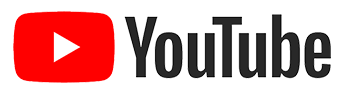
YouTube is a website that allows you to do two things:
- Find appropriate video content and share it with your class, and
- upload video content for distribution over the internet.
Static, text and paper-based marketing has now evolved into the world of video. You have the capability through your own YouTube channel to present the content you create. Recent additions to YouTube has made it even more appealing. High definition video, text from speech processing of your video, and YouTube Live which allows real time broadcasting of live classes or events provide lots of exciting possibilities.
(Click on the + / - in the title bar below to open / close)
Videos on just about any topic can be found on YouTube. Incorporating videos in your classroom or your online course is a great way to make the material more engaging for your students. Use it to show demonstrations of how things work or as a tool to complete an assignment. You can also use it to teach video production and editing skills through the completion of projects. Completed projects can then be uploaded to your course YouTube channel.
When you search YouTube, you see the number of videos available on any given topic, and you also very quickly see the many ways that YouTube can be of benefit to your course. Whether you’re an instructor or a student, YouTube can prove useful. Incorporating material is easy to do but permission to use must be sought out and proper credit must be attributed.
How to Set up an Account and Start Using YouTube
Blogger

A blog is a web based diary that allows a "blogger" to publish text, links, pictures, and video to the web in a discrete entry called a Blog Post. Once published, readers can provide feedback to the blog post. Blog entries are recorded and displayed in reverse chronological order and can be edited by the author. Blogger (owned by Google) is a popular blogging site that is no more difficult to use than a conventional word processing software.
Blogging software such as Blogger is free. The main investment, and this should not be overlooked, is the time taken to create and read the content. Blogs humanise your course. It allows the opinions and personalities of both instructors and students to shine through.
(Click on the + / - in the title bar below to open / close)
Blogs are great tools for instructors who want to add additional context to their courses. They also work particularly well as a reflective learning tool for your students. Writing a blog post allows them to reflect on what they have learned and relate it to something familiar.
Blogs work particularly well for students because they can be worked on any time, in any place with an Internet-enabled computer. Hence, they can be used by instructor to create an online classroom environment that extends beyond the boundaries of the course.
In addition to providing instructors with an excellent tool for communicating with students, there are specific educational benefits of blogs. Blogs are:
- Highly motivating to students, especially those who otherwise might not become participants in classrooms.
- Excellent opportunities for students to read and write.
- Effective forums for collaboration and discussion.
- Powerful tools to enable scaffolded learning or mentoring to occur.
A blog is a web based diary that allows a "blogger" to publish text, links, pictures, and video to the web in a discrete entry called a Blog Post. Once published, readers can provide feedback to the blog post. Blog entries are recorded and displayed in reverse chronological order and can be edited by the author. Blogger (owned by Google) is a popular blogging site that is no more difficult to use than a conventional word processing software.
Blogging software such as Blogger is free. The main investment, and this should not be overlooked, is the time taken to create and read the content. Blogs humanise your course. It allows the opinions and personalities of both instructors and students to shine through.
Blogger is just one of the many free blogging tools available. For simplicity, we will focus on this one, however, you do have many options and the operation of each blogger platform is similar.
Go to www.blogger.com
Provide the necessary information requested. (username, password)
Create a relevant title for your blog.
Accept terms and select a template.
Publish!
The following video from YouTube entitled How to Create a Blog with Blogger gives an excellent overview of how to get started.

Twitter is a micro-blogging program that allows the user the opportunity to communicate real time information via short (140 characters or less) headline-type posts. Twitter is very similar to email in that messages, called Tweets, come to you - via your Twitter feed. Users can choose to "follow" other Twitter users, and the Tweets of these other users collectively contribute to one's personal Twitter feed.
Although Tweet messages are short and succinct, they can contain links to other internet sites, relevant articles or pictures.
Tweet messages often contain hashtags (#hashtag). These tags allow a user to "Tag" their message so that other users can search on that tag. A user tweeting about a first year marketing course (Marketing I) may use the hashtag #MR1100 in his/her message. This hash tag will allow other users, who may not be followers of the tweeter to easily search for all tweets on that particular topic.
(Click on the + / - in the title bar below to open / close)
Not only can students follow each other and their instructor, they can also follow people and organizations in the field of their study. Hash tags also enable searching of given topics. Twitter is a rising star in the Social Media world, especially among users of mobile devices such as smart phones. It's an easy-to-use messaging tool designed for quick communication with an individual or with a group.
Tweeting
When a person posts an update to their Twitter account, that update is then known as a "tweet" and the user is said to have "tweeted". Tweet can be used as a noun, referring to the actual written update, or a verb,referring to the action of publishing an update.
Following
In Twitter, if you follow someone or something, it means that you will automatically receive that person's/organization's Twitter updates. Each time that person posts an update on Twitter, it instantly appears on your Twitter home page. Updates for all the people you sign up to follow appear in reverse chronological order with the most recent update on top of the page. Likewise, people can sign up to follow you.
You can easily find people on Twitter by typing in their username or their real name and searching for them in the search box. Once you have located them in the list, simply click on the Follow button.
@reply (Public)
@reply precedes public messages sent from one person to another. Public tweets can be seen by anyone. These messages appear on Twitter updates as @username (eg: @johnsmith).
Direct Messages (Private)
A direct message is a private message from one Twitter user to another. You can only view your direct messages in your direct message Inbox after you log into your Twitter account. You can only send a direct message to Twitter users that you are already following.
Using Hastags (#)
A hashtag, is used to mark keywords or topics in a Tweet. It was created organically by Twitter users as a way to categorize messages. To add a hashtag simply place a # before the tagword (no spaces).
Clicking on a hashtagged word in any message shows you all other Tweets in that category. Hashtags can occur anywhere in the Tweet - at the beginning, middle, or end. Hashtagged words that become very popular are often Trending Topics.
Adding Links
To add a link to you tweet simply copy the web address to the link and paste it in your tweet.
The following video from Howcast entitled How to Use Twitter provides an excellent overview of how to get started.
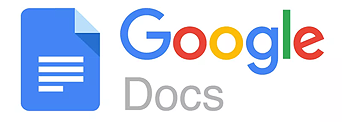
Google Docs
Google Docs is a free, web-based office suite (Word Processing, Spreadsheet and Presentation Software) and data storage service. Because it’s web based, it allows users to create, collaborate and edit documents online, in real-time, in collaboration with other users.
(Click on the + / - in the title bar below to open / close)
In the educational environment, Google Docs facilitates group projects. No matter where students are they can contribute to a paper and share and save their contributions with each other online (known as Cloud Computing). Google Drive provides 5GB of free storage.
Google software closely resembles Word, (Google Docs), Excel (Google Sheets) and PowerPoint (Google Slides) so students and instructors alike can access and use the application with relative ease. Google is also fully compatible with Microsoft Office file formats.
Access Google Drive
